Smarter Support Starts Here
Explore all the capabilities of the Widgion Chat—from training your AI assistant to analyzing, testing, and deploying support experiences that scale.
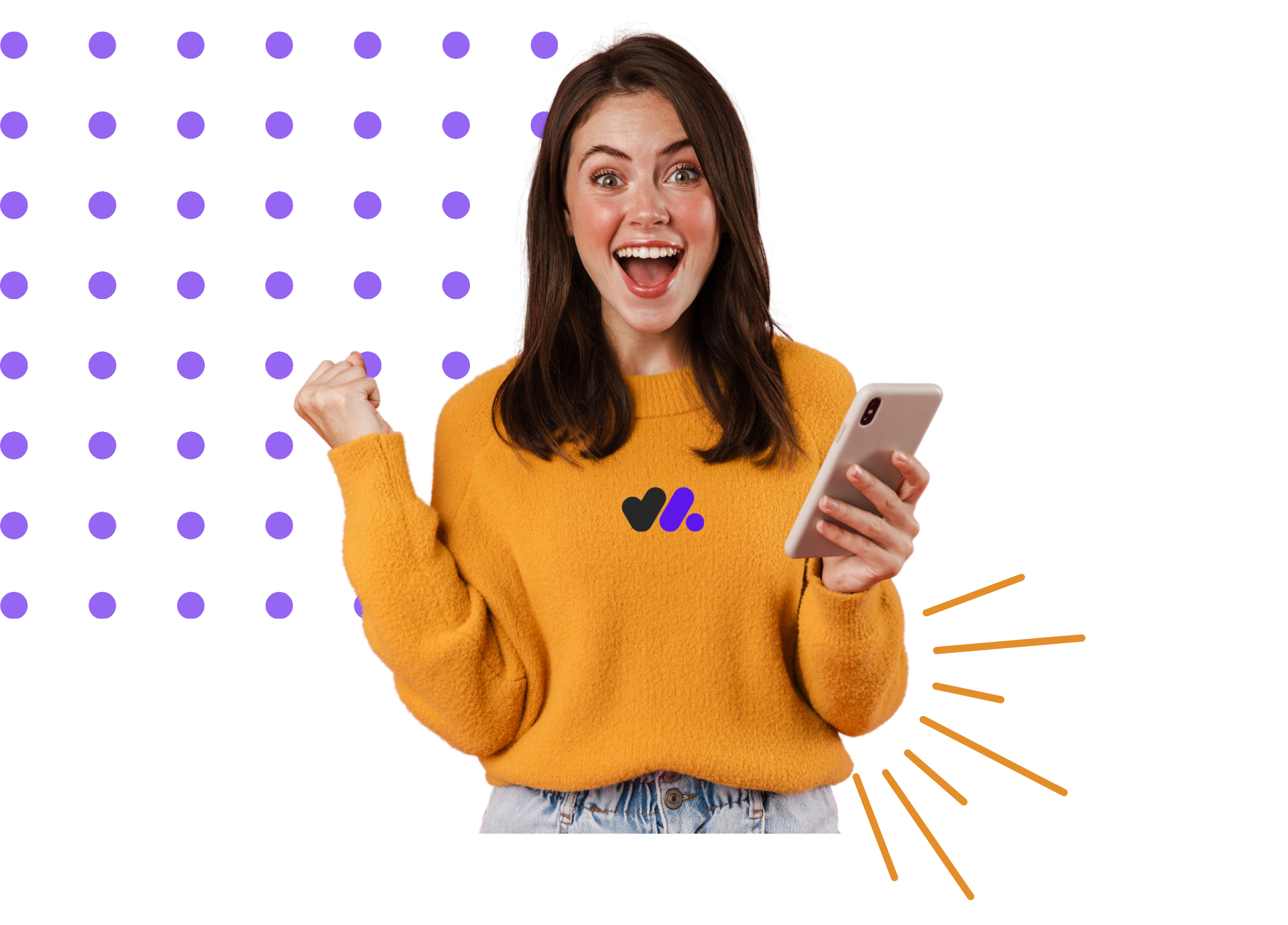
Capabilities / Analyze
Optimize every support interaction with measurable insights.
The Widgion Chat turns every conversation, search, and rule interaction into actionable data. From understanding how your chatbot performs to pinpointing broken automation flows or unhelpful help articles—this is where smarter support begins.
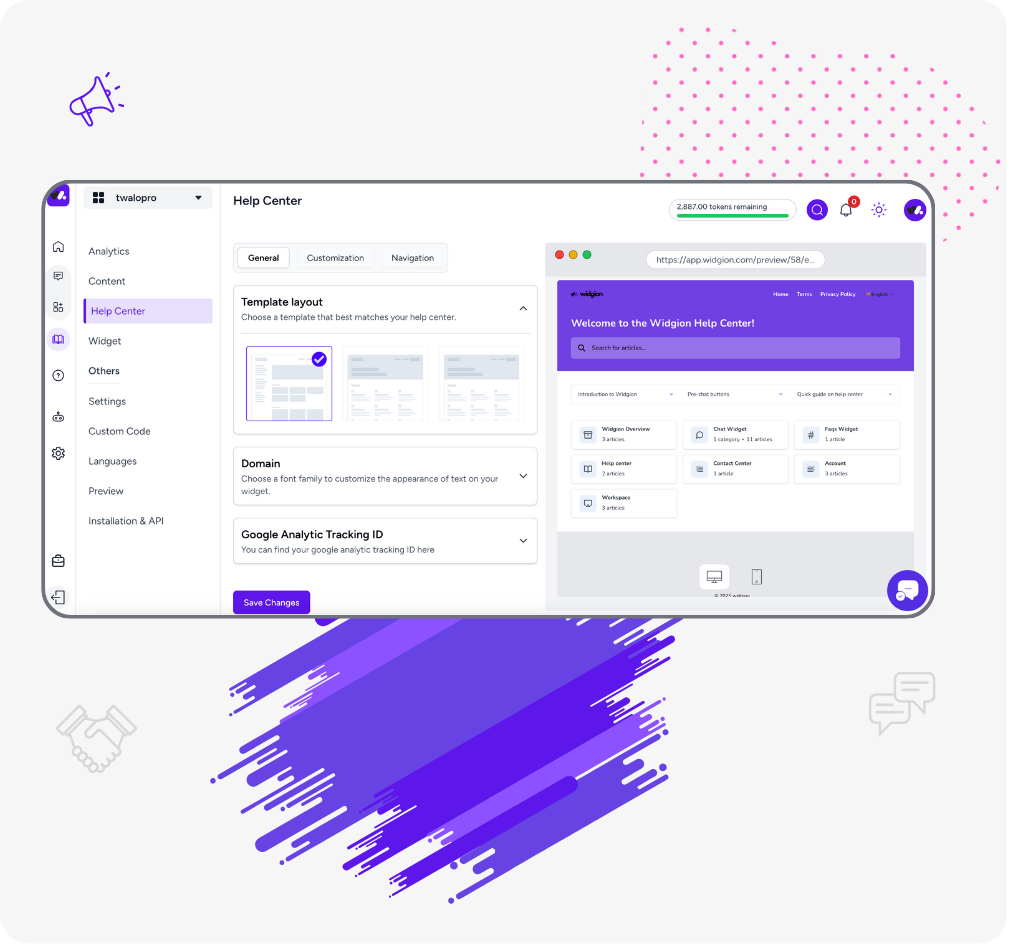
Chatbot
Key Capabilities:
- Resolution Breakdown: Track what % of queries are resolved vs. escalated—filtered by intent, source, or fallback type.
- Confidence Scoring: Every response is tagged with a confidence score so you can retrain weak areas before they break.
- Fallback Insights: Identify recurring queries the bot cannot resolve, and group them by topic to spot content gaps.
- Intent Heatmaps: Visualize which user intents are most active or problematic.
Why it matters:
You’ll know exactly how the bot is performing, where it's struggling, and how to improve without guessing.
Help Hub
Key Capabilities:
- Search Analytics: See what users are searching for—and whether they find results or give up.
- Article Engagement: Track time spent, article ratings, and exit rates.
- Zero-Result Queries: Identify which searches return no results so you can add relevant content.
- Suggestion Effectiveness: Monitor how often suggested articles are clicked and rated helpful.
Why it matters:
It shows which articles truly help users and which are just taking up space—so your help content evolves with your customers.
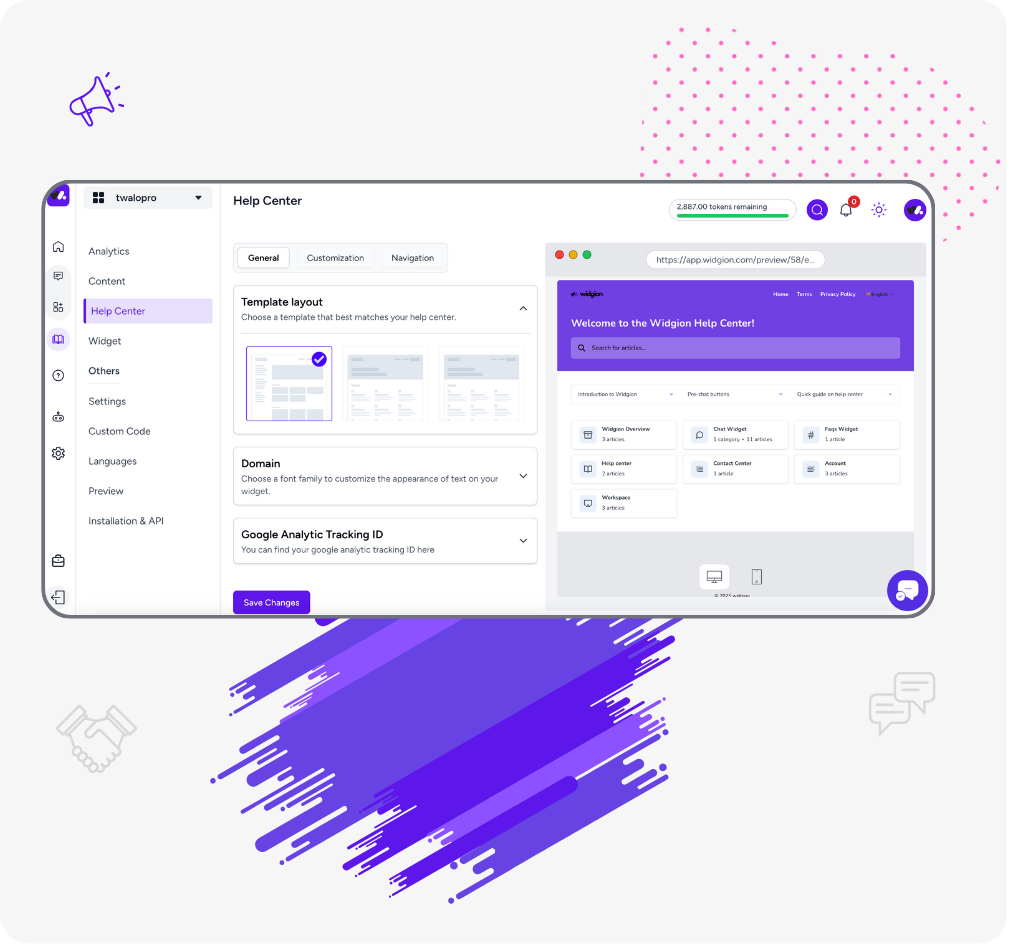
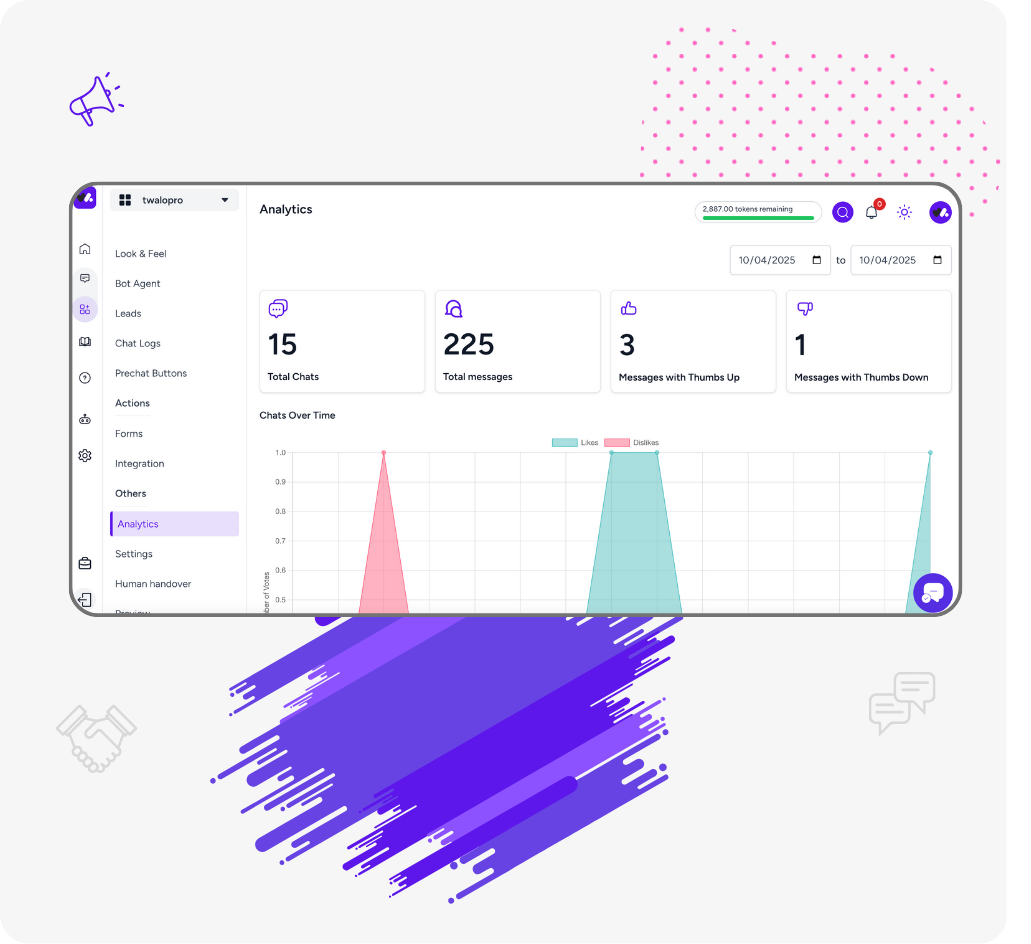
Rule-Based Chat
Key Capabilities:
- Flow Performance Tracker: See how many users complete each rule-based flow vs. drop off mid-way.
- Trigger Frequency Reports: Know which rules are used most—and which ones rarely activate.
- Escalation Logs: Track where users get stuck and escalate to human agents.
- Path Visualizer: Step-by-step user journey map through your automation flows.
Why it matters:
Rule-based support shouldn’t be a black box. These tools let you optimize automation based on real user behavior.
Unified Performance Dashboard
View data across Chatbot, Help Hub, and Rule-Based Chat in one customizable dashboard. Filter by channel, region, topic, or tool—and export reports to share with your team.
Live Chat
Key Capabilities:
- Response Time Tracking: Monitor first-response and resolution times per agent, shift, or team—see where delays happen.
- Agent Performance Metrics: Track chat load, satisfaction scores, multitasking efficiency, and average handling time.
- Chat Transcripts & Sentiment Analysis: Review full conversation logs with AI-powered sentiment tags to spot friction points.
- Queue & Wait Time Reports: Visualize wait times during peak hours and optimize staffing accordingly.
- Engagement Heatmaps: Identify peak chat hours, bounce rates, and how long users stay engaged in conversations.
Why it matters:
Live chat is only as good as the people behind it. These tools help you measure team responsiveness, identify training needs, and scale support without sacrificing quality.
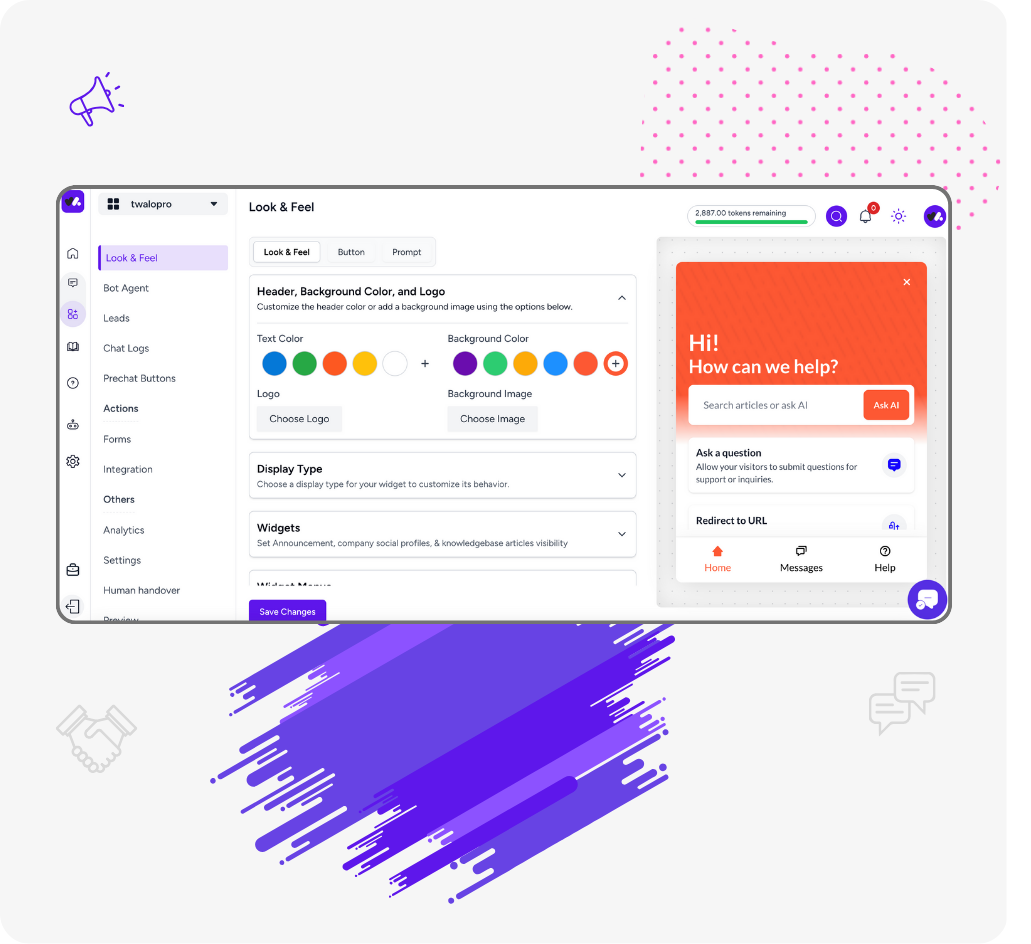
Capabilities / Train
Teach Widgion Chat to speak your brand's language.
From how your bot answers, to which help articles appear first, to how rules respond to customer behavior—Widgion gives you the tools to train and fine-tune every part of your support experience.
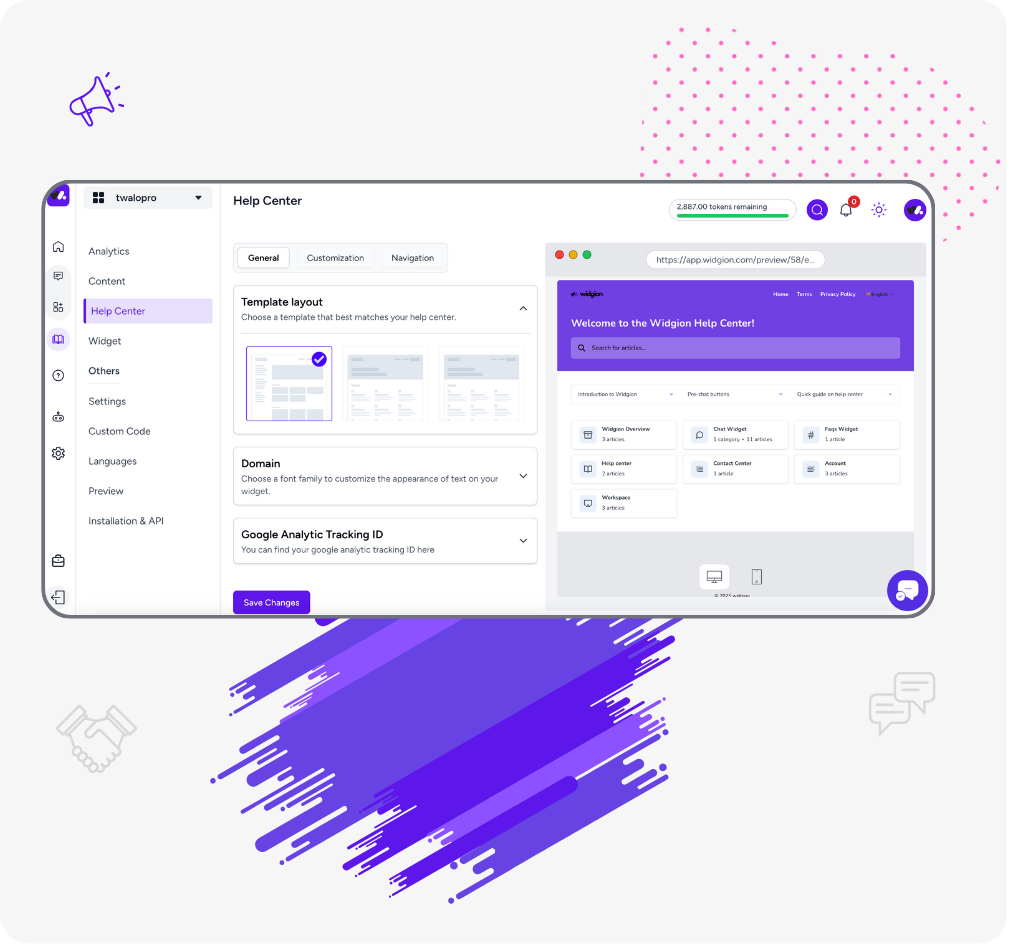
Chatbot
Key Training Capabilities:
- Intent Trainer: Add phrases customers might use, group them by meaning (intents), and define the exact bot reply.
- Response Editor: Customize bot replies for tone, clarity, and escalation logic.
- Tone of Voice Settings: Choose between friendly, professional, or custom tones.
- Escalation Rules: Decide when the bot should escalate (e.g. low confidence, keyword triggers).
- Multilingual Training: Add translations or allow automatic language detection and reply.
How to use it:
Open the “Bot agent” tab → select your bot agent or create a new one → Train → Choose a chatbot template → Save and test response flow.
Why it matters:
You don’t just have a bot—you have a brand-trained assistant. Train it like you’d train a human.
Help Hub
Key Training Capabilities:
- Search Optimization Tags: Tag articles with relevant keywords and prioritize how they rank in search results.
- Feedback Loop Integration: Use thumbs-up/down ratings to update or rewrite underperforming content.
- Audience Targeting: Set which users (e.g. plan type, region) see specific help articles.
- Content Grouping: Organize articles into smart categories to improve suggestion relevance.
How to use it:
Open Article Editor → apply tags → set visibility filters → review feedback insights weekly.
Why it matters:
Your Help Hub should get smarter with every use—and now it can, automatically.
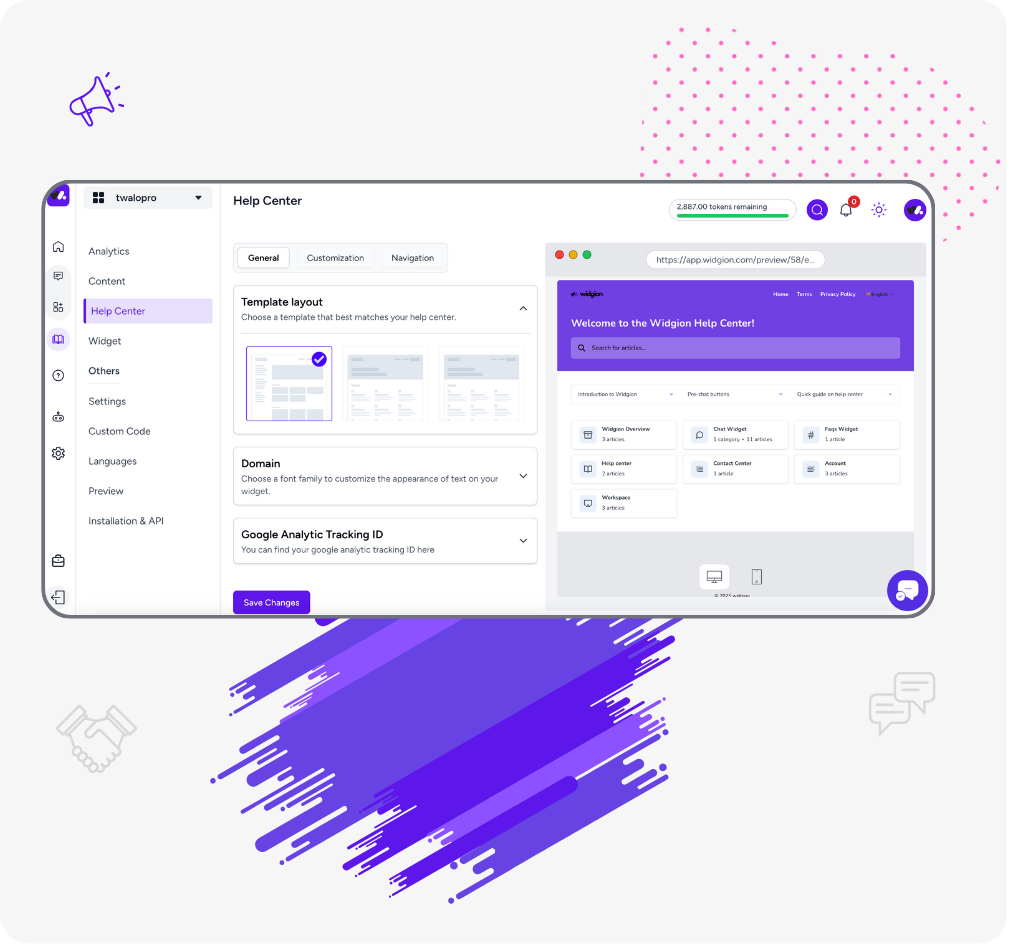
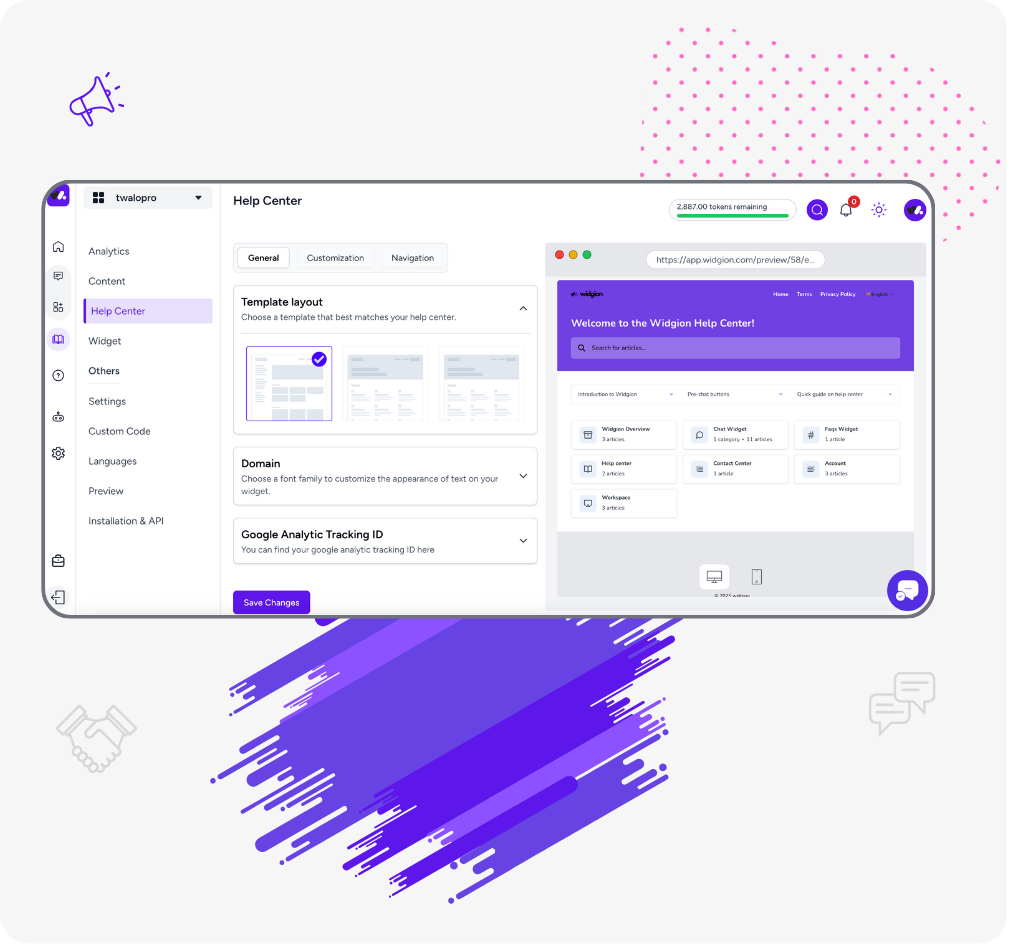
Rule-Based Chat
Key Training Capabilities:
- Visual Rule Editor: Drag-and-drop triggers, conditions, and actions to build rules without code.
- Trigger Matching Engine: Train which keywords, phrases, or URLs activate each rule.
- Smart Branching: Train how users flow through multi-step rule paths with conditions (yes/no, if-then).
- Fallback Flows: Create backup responses or escalation paths when rules fail or hit dead-ends.
- A/B Testing (Coming Soon): Test variations of rule flows to improve outcomes.
How to use it:
Create or edit a rule → assign trigger → define actions and conditions → simulate → publish or schedule.
Why it matters:
Rules aren’t static scripts. With the right training, they behave more like dynamic workflows.
Live Chat
Key Training Capabilities:
- Saved Replies Manager: Create a library of pre-approved, brand-consistent responses for common questions.
- Agent Script Builder: Guide agents with conversation templates for scenarios like returns, refunds, onboarding.
- Tone & Style Guidelines: Share tone-of-voice rules inside the console so every message matches your brand.
- Real-Time Coaching Prompts: Supervisors can send nudges during active chats for real-time guidance.
- Canned Response Ratings: Collect feedback to improve and optimize replies over time.
How to use it:
Open Live Chat Settings → Go to “Saved Replies” or “Agent Scripts” → Create templates → Assign to teams → Monitor usage & update weekly.
Why it matters:
Agents are your front line. With the right tools, they’re not just answering—they’re representing your brand with speed and style.
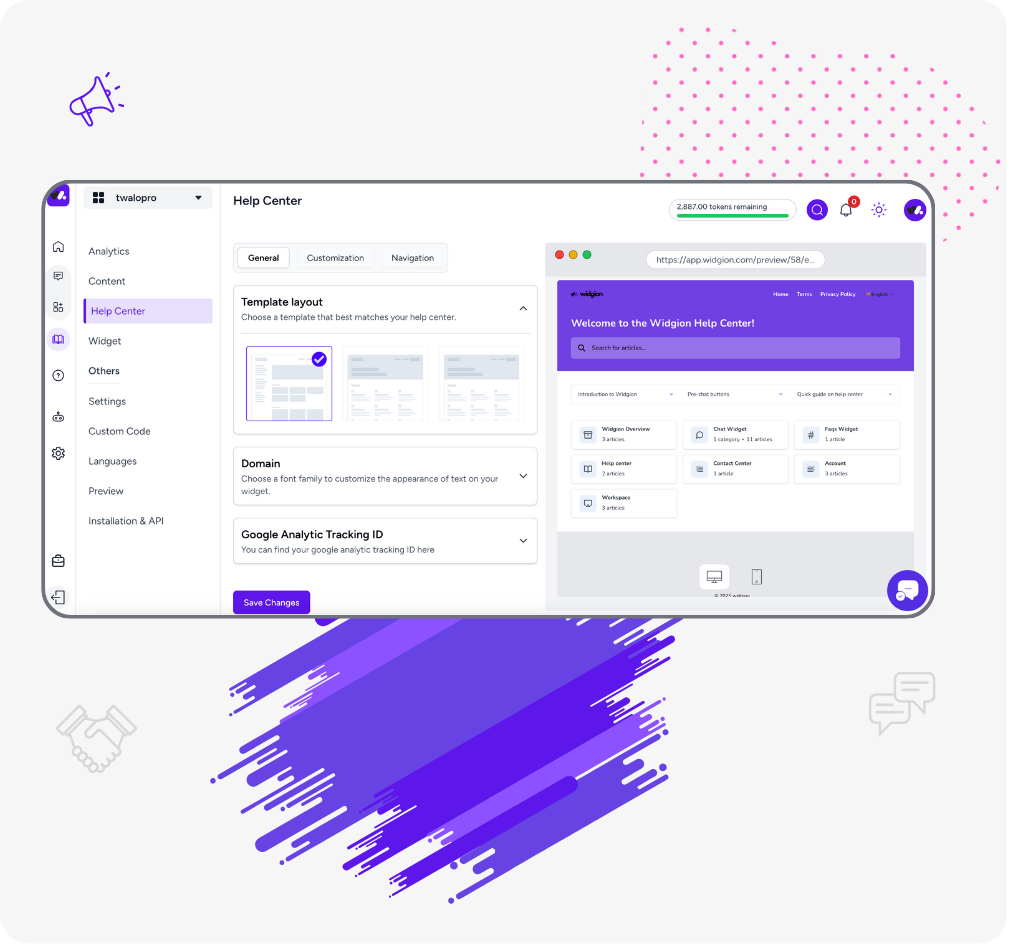
Capabilities / Test
Make it perfect before going live.
Before your bot answers real customers or your rules power live automation, Widgion gives you a safe testing environment to validate flows, fix blind spots, and preview behavior—so nothing breaks in production.
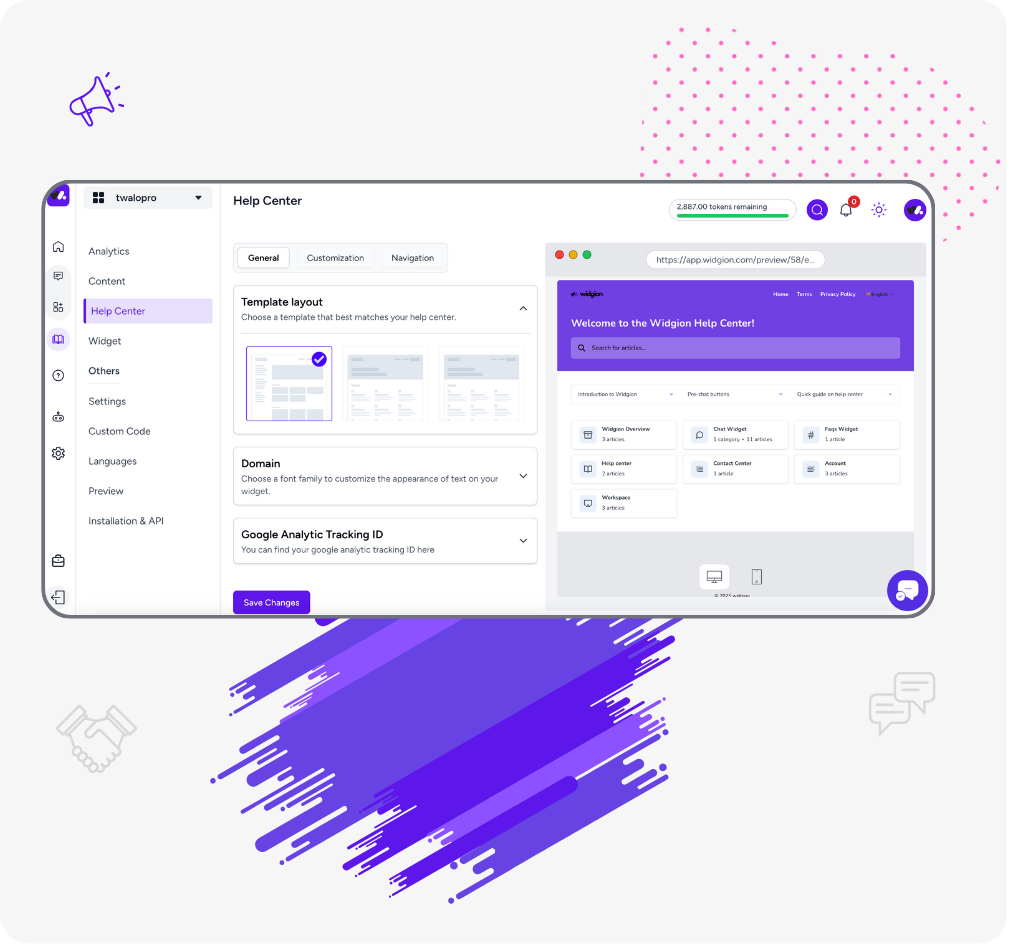
Chatbot
Key Testing Capabilities:
- Bot Preview Mode: Enter test queries and instantly view the bot's response, fallback behavior, and confidence score.
- Confidence Threshold Simulation: Adjust scoring thresholds to see how the bot reacts under high/low certainty.
- Fallback Response Checker: Identify if the bot will escalate, retry, or rephrase when unsure.
- Batch Query Tester: Run a set of real or sample user questions to evaluate bot readiness.
How to use it:
Go to the “Test” tab → input a test phrase → view response → tweak intent or fallback settings if needed.
Why it matters:
What looks smart in training might still fail in reality—testing makes sure your bot is reliable under pressure.
Help Hub
Bad search results or broken article layouts destroy the self-service experience. Test before your users try.
Key Testing Capabilities:
- Search Simulation: Type in real or expected user queries and view which help articles appear, in what order.
- Click Behavior Simulation: Preview how suggested articles appear in the Help Widget and test whether CTAs or links work properly.
- Device Preview: Test widget behavior across desktop, tablet, and mobile.
How to use it:
Use “Preview Help Hub” → type a keyword → see top results → test link/article behavior.
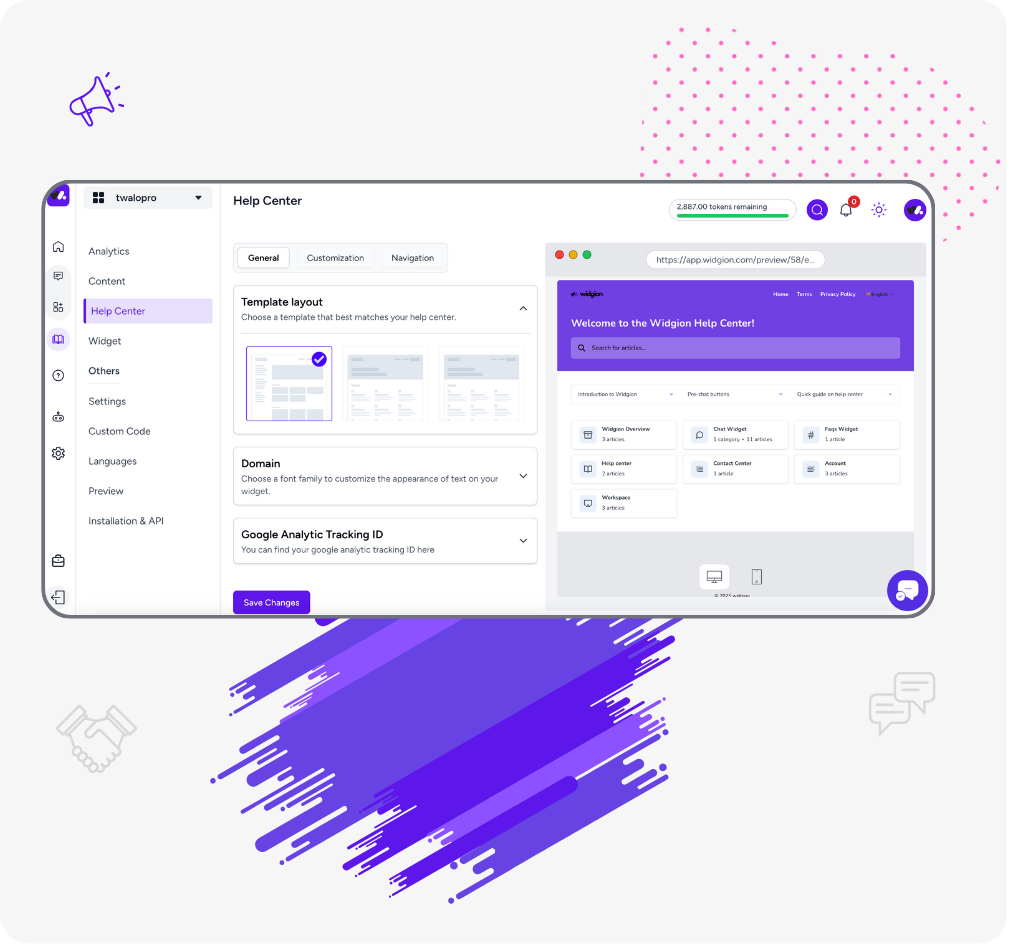
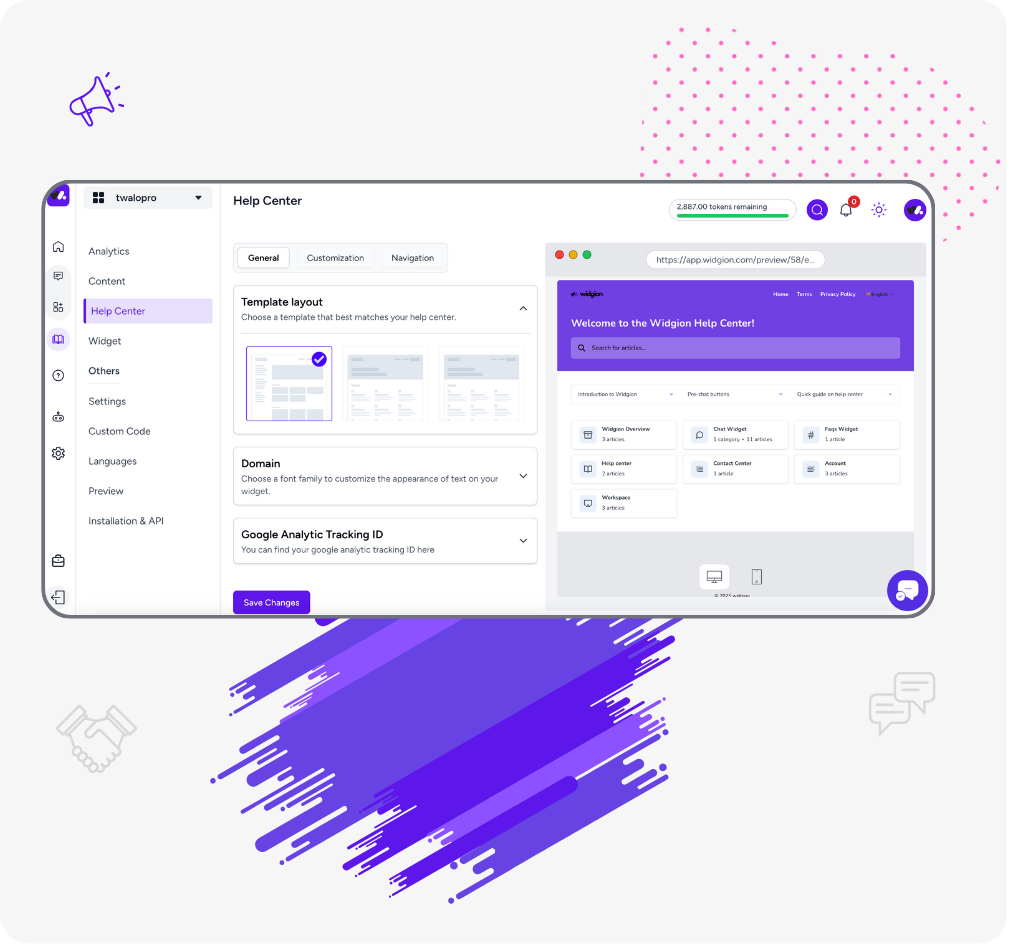
Rule-Based Chat
Broken rules are worse than no automation at all. This makes sure every path is complete, logical, and user-friendly.
Key Testing Capabilities:
- Rule Path Simulator: Step through each part of your rule logic as if you were the user.
- Trigger Match Preview: Test which triggers activate each rule—great for keyword, button, or page-based rules.
- Fail State Detection: Automatically flags steps where the rule might get stuck or misfire.
- End-to-End Journey Simulation: See how users go from trigger to final outcome (escalation, form submission, etc.).
How to use it:
Enter Rule Builder → click “Test Flow” → follow logic path → adjust responses or conditions if needed.
Unified Testing Console
Preview how your bot, help content, and rules will behave together. Simulate end-to-end customer journeys using all three tools: e.g., a user types a question → bot replies → suggests article → triggers rule → escalates to support.
Live Chat
Customers don’t get second chances. Testing ensures your live chat works seamlessly before your team goes live.
Key Testing Capabilities:
- Pre-Deployment Chat Preview: Simulate live chat interactions between test users and agents to validate workflows.
- Saved Reply Validator: Test how saved replies render in real chat—check formatting, tone, and dynamic variables.
- Queue Behavior Simulation: Preview how chats are routed, queued, and prioritized based on agent availability.
- Role-Based Access Testing: Confirm what different agent roles (admin, support, supervisor) can see and do in live chat.
- Multichannel Preview (Web, Mobile, In-App): Ensure chat widget functions and displays correctly across platforms.
How to use it:
Open “Live Chat Settings” → Go to “Test Mode” → Launch mock conversation → Validate saved replies, routing, and queue logic → Approve for launch.
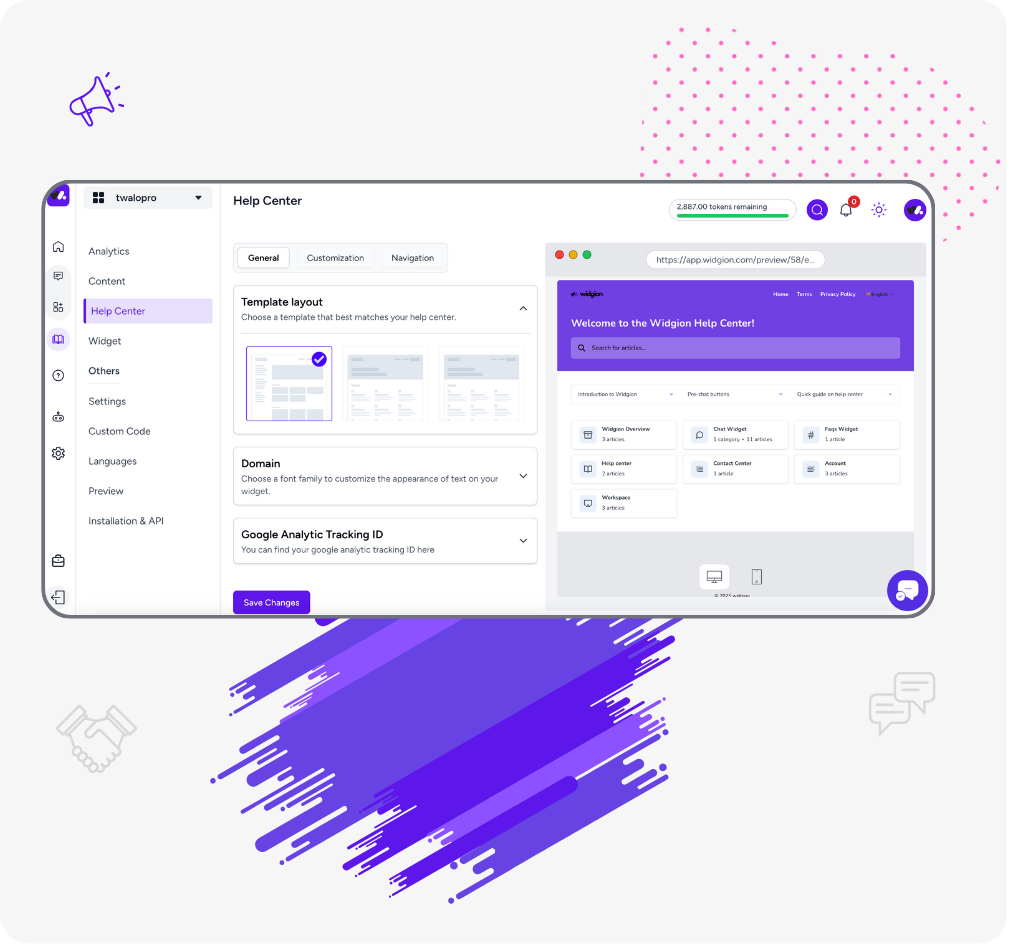
Capabilities / Deploy
Launch with confidence, scale without stress.
Go live across your channels with smart control over when, where, and how Widgion Chat delivers support. Whether it’s a chatbot on your homepage, a help widget inside your dashboard, or an automation flow triggered by behavior—you decide the conditions, and Widgion handles the rest.
Chatbot
Your bot shouldn’t just exist—it should show up in the right place, for the right user, with the right behavior.
Key Deployment Capabilities:
- Multi-Channel Support: Deploy the chatbot on your website, mobile app, or any custom frontend.
- Audience Targeting: Control which users see the bot based on URL, user segment, or behavior.
- Version Control: Track changes to intents and responses, preview before pushing live, and roll back anytime.
- Time-Based Triggers: Choose when the bot becomes active (e.g., outside office hours, during onboarding).
- Escalation Handoff Rules: Define exactly how and when to pass unresolved queries to human agents.
How to deploy:
Go to Deployment Settings → Choose platform → Configure targeting & handoff → Toggle Live.
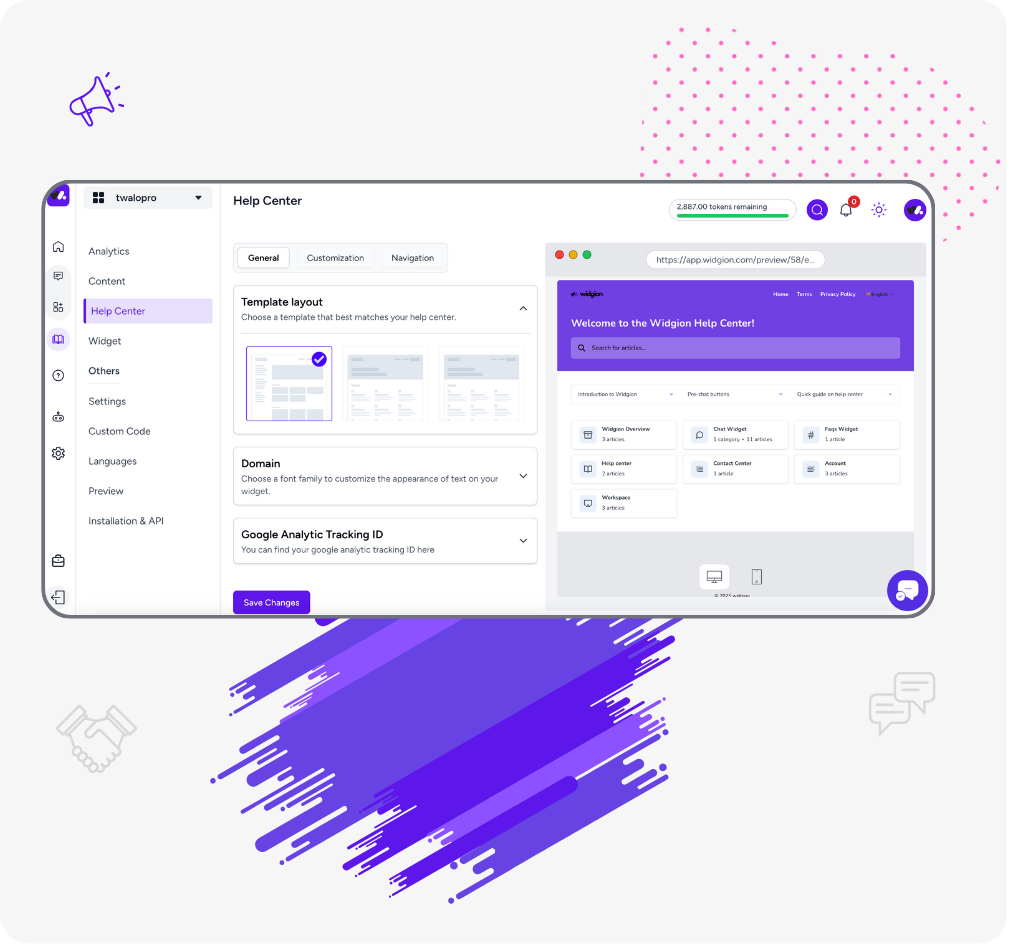
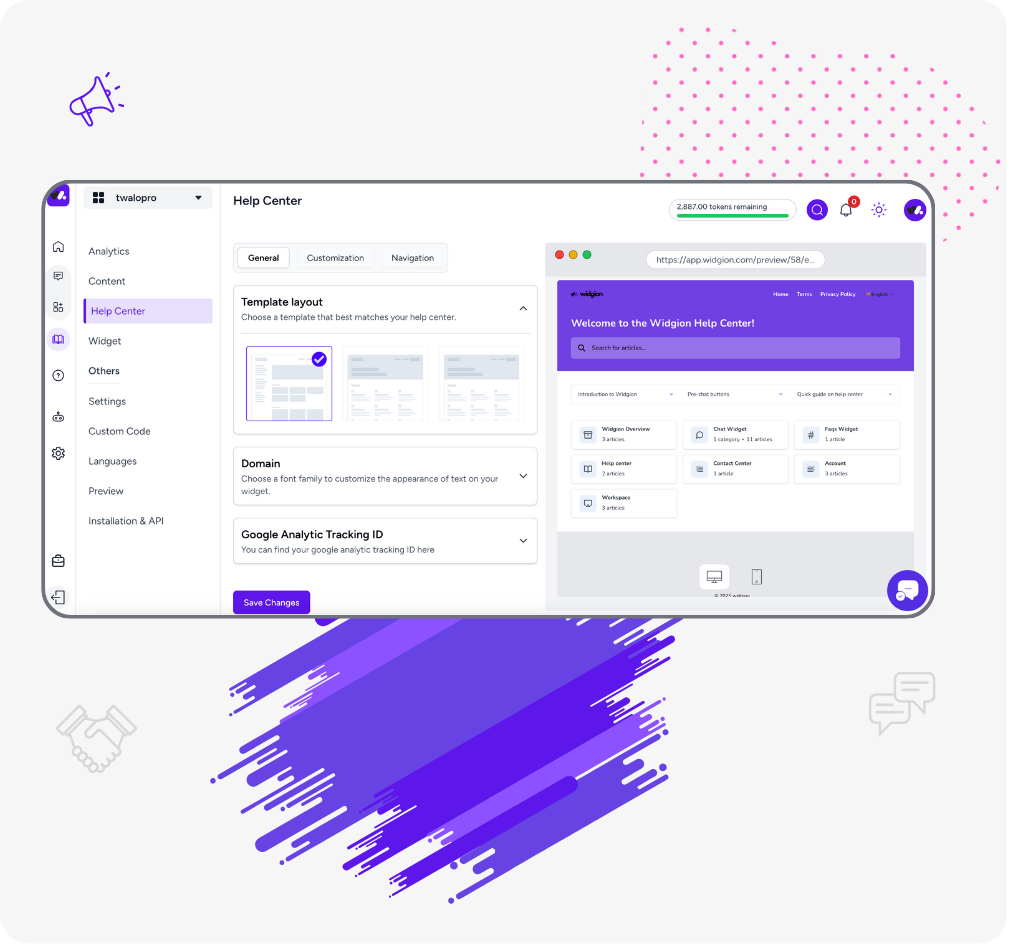
Help Hub
Your help experience should look native, load fast, and never go out of date.
Key Deployment Capabilities:
- One-Click Widget Embed: Add a floating help button or inline FAQ with just one line of code.
- Article Access Control: Set which articles are public, private, or only visible to logged-in users.
- Live Sync with CMS: Automatically updates the live widget as you edit help content.
- Brand Styling Options: Match the widget to your brand colors, tone, and typography.
How to deploy:
Generate Help Hub embed code → Paste into your site or app → Preview and activate.
Rule-Based Chat
Automations should feel personal and timely—not generic or intrusive. You control the precision.
Key Deployment Capabilities:
- Context-Aware Triggering: Launch rules based on user behavior—like time on page, button click, or failed search.
- Scheduled Automations: Activate specific rule flows only during campaigns, holidays, or product launches.
- Parallel Bot Integration: Run rule-based flows alongside the chatbot to support different user needs.
- Region or Plan-Specific Rules: Show different flows to free vs. paid users, or based on country.
How to deploy:
Enable rule in Flow Builder → Set conditions and schedule → Toggle Live or test in preview mode.
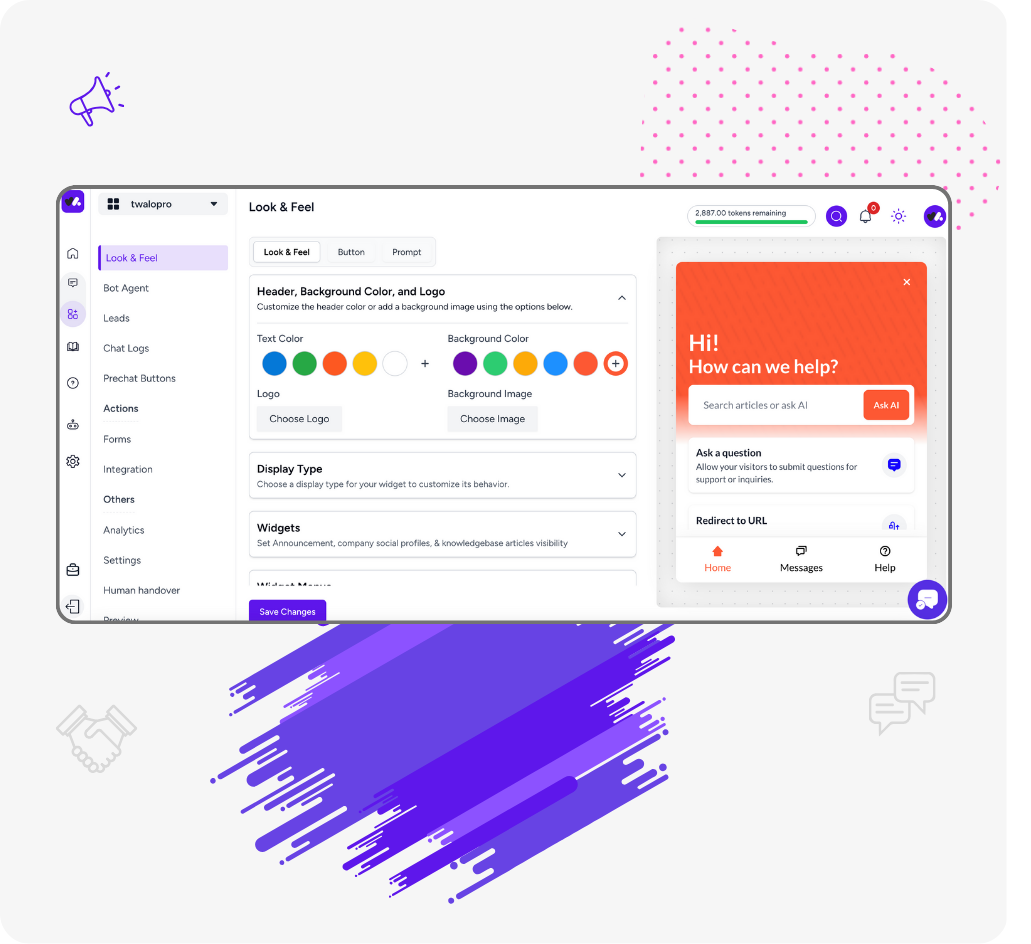
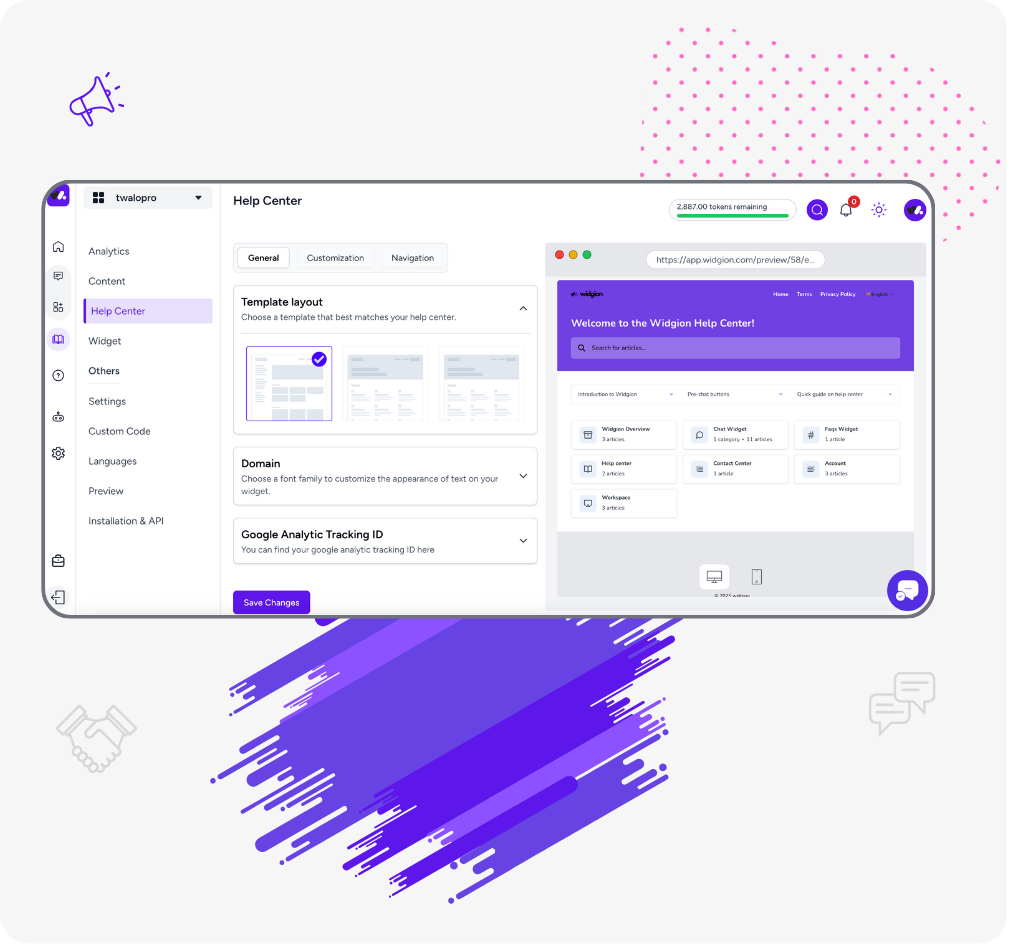
Live Chat
Live chat should feel like a helpful teammate—not a pop-up. With precise controls, you launch it where and when it matters most.
Key Deployment Capabilities:
- Smart Availability Settings: Set live chat to appear during business hours, after bot fallback, or on specific high-intent pages.
- Agent Routing Rules: Assign chats to agents or teams based on page, user profile, or department.
- Custom Entry Triggers: Display the chat widget after user inactivity, scroll depth, exit intent, or CTA click.
- Channel-Based Launch: Embed on your website, inside your product dashboard, or mobile app with platform-specific options.
- Pre-Chat Form Setup: Collect user info (name, email, issue type) before chat starts to speed up support and routing.
How to deploy:
Open Live Chat Settings → Choose deployment method (manual or auto) → Set triggers, schedule, and routing rules → Toggle Live.
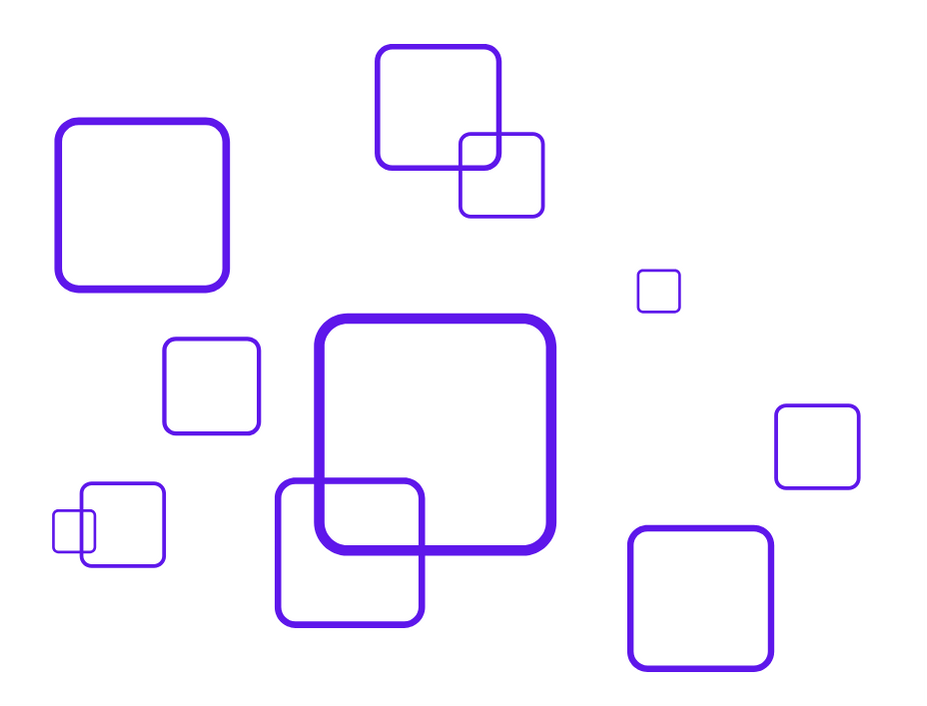
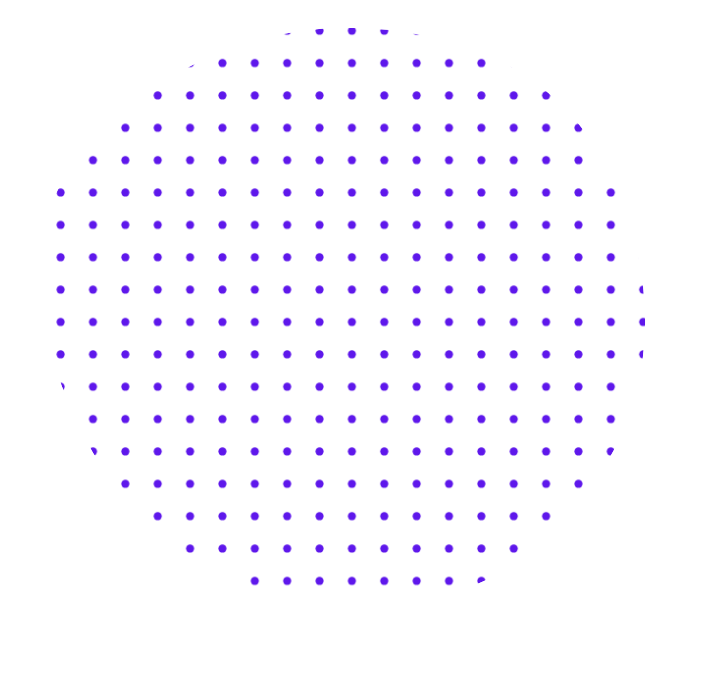
Start Building Smarter Support Today
Analyze, train, test, and deploy every part of your support stack from one simple interface.
No credit card required.